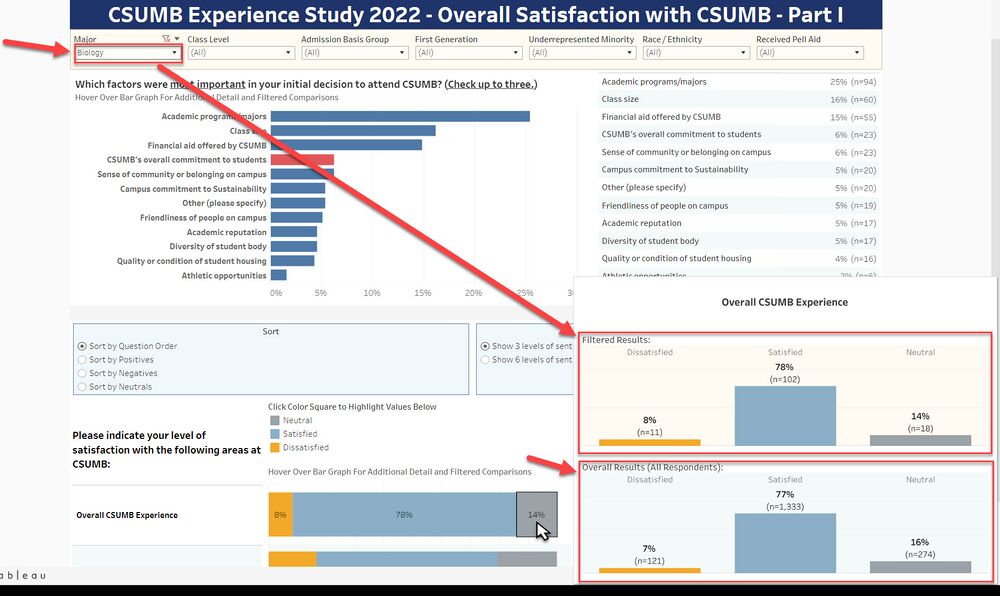Using Visualization Tooltips on the CSUMB Experience Study Reports
Jump to navigation
Jump to search
What are tooltips?
Tooltips are popup boxes that appear when you hover with your mouse over a data visualization on a dashboard.
Hover over data visualizations for tooltips
Hover with your mouse pointer over any of the data visualizations on the dashboard (e.g. bar graphs) to open a tooltip with additional detail.
Get comparison data in tooltips for filtered results compared with overall (unfiltered) results
When you have applied filters to the dashboard, the Filtered Results section of the tooltip will provide you with the filtered data set results that you can compare with the Overall Results (unfiltered results) directly below.
This allows users to see how the results for a subset selection of the respondents compare with the overall respondent results.